How to Launch Metatrader automatically after a VPS Reboot?
DigitalForex comes with stability as a primary goal. At the same time, our engineering team utilizes active monitoring to proactively detect problems and take preventative measures, minimizing any impact failing host node hardware could have on your environment.
However, an unexpected reboot of your Forex VPS may occur anytime. In this guide, we will show you how to set up your Windows VPS so it will automatically start up all of your trading terminals after a system reboot.
First, download a Microsoft provided program called Autologon.exe:
- Microsoft download page: http://technet.microsoft.com/sv-se/sysinternals/bb963905.aspx
Auto-login enables you to configure Windows' built-in autologon mechanism easily. Instead
of waiting for a user to enter their name and password, Windows uses the
credentials you enter with Autologon, which are encrypted in the Registry, to log
on to the specified user automatically.
After
extracting the .zip, run Autologon.exe and enter the Windows user's
credentials (for example, Administrator). Click Enable.
The administrator
user will log in automatically after a system reboot.
Next,
open Task Scheduler (Administrative Tools -> Task Scheduler) and
click "Create task… "in the right-hand menu. Fill in each of the
settings tabs with the options below. In the third tab, Actions, choose
the .exe program you want to run automatically:

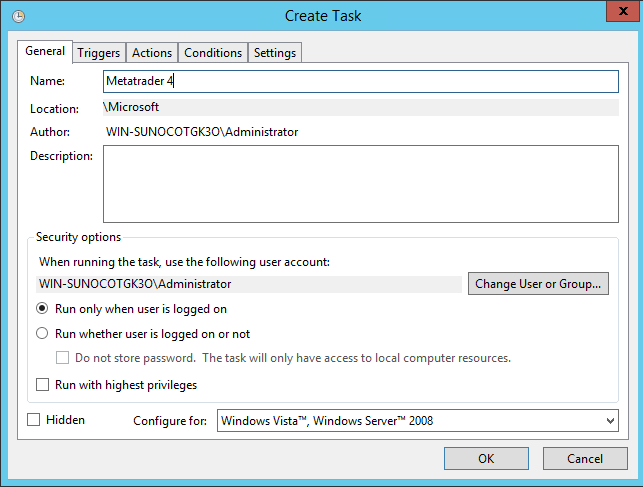
General Tab: Fill in a name. Select "Run
only when user is logged on."
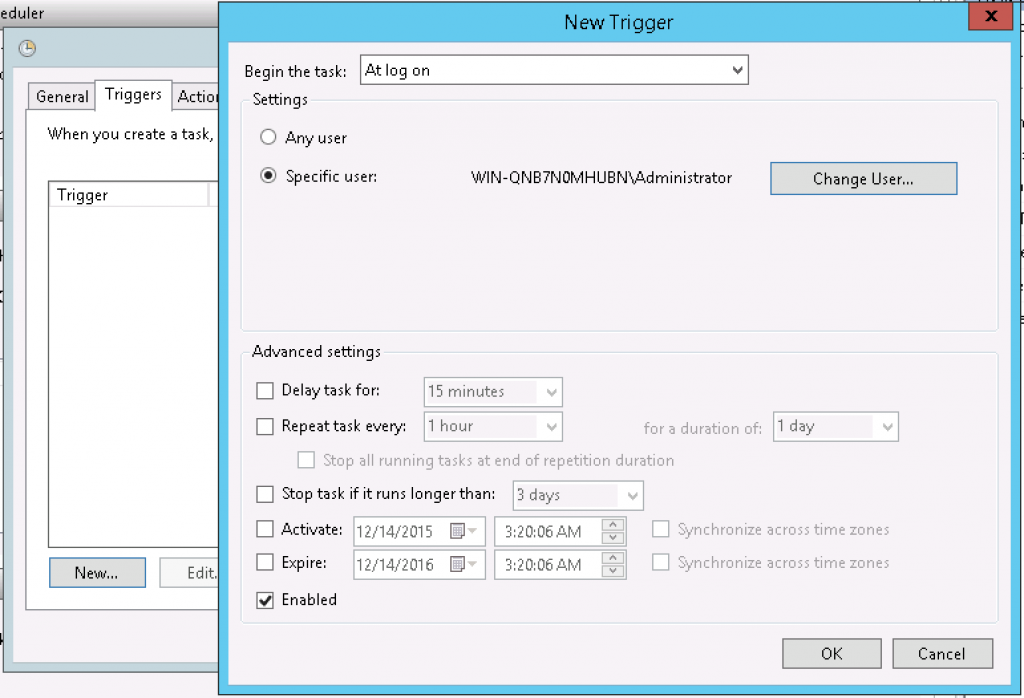
Triggers Tab: Click "New…" and then select Begin the
task: At log on. Please set it to Specific user: and then choose
your user (Administrator). Click OK to save the trigger.
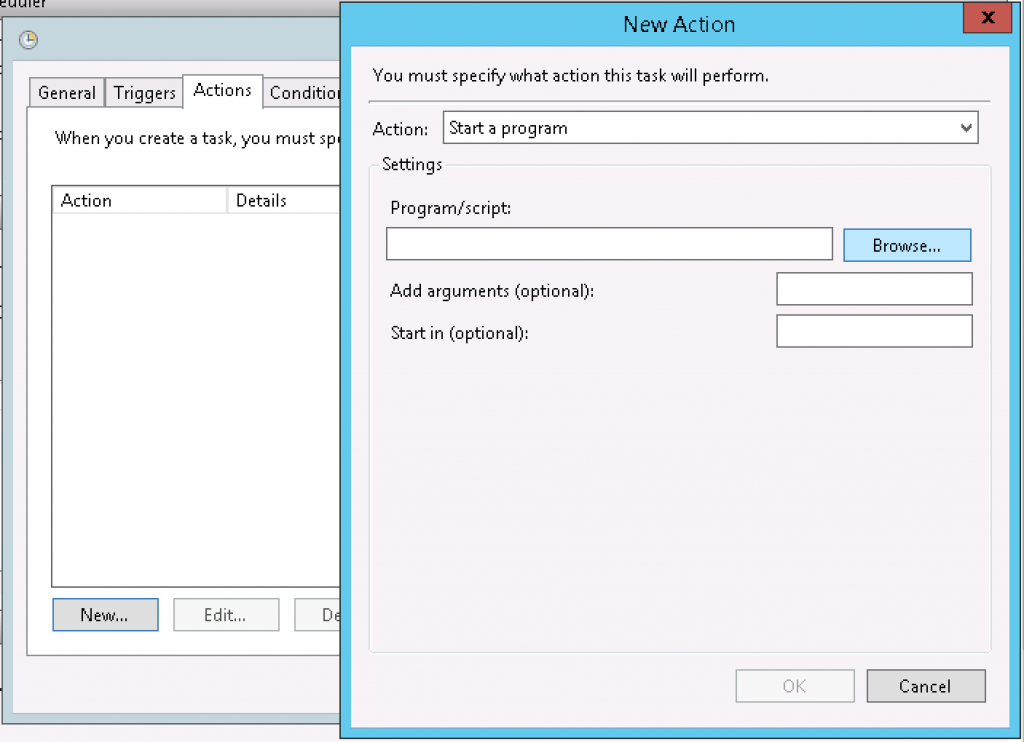
Actions Tab: Click "New…" and select Action: Start a program. Click "Browse…" and browse
to the terminal.exe file of the Metatrader you want to launch
automatically.
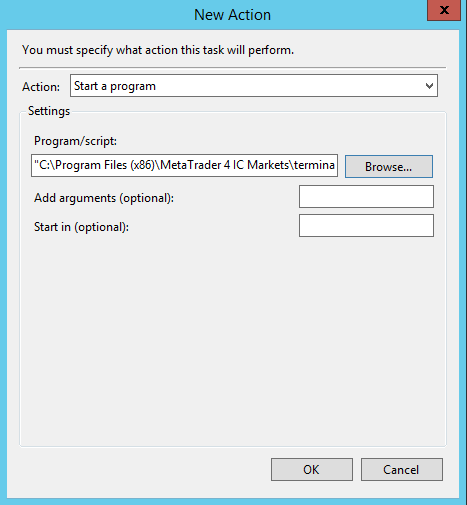
The last two
tabs should remain with the default settings. Click OK to save the
new task!
Now, create
a second task. We will use precisely the same settings to launch a Windows
service this time. This task will disconnect the user from the local
desktop after your program is launched while leaving the user account running
and open to access via Remote Desktop Connection or another login.
Use all of
the same settings for this task as the previous one, but choose the
program C:\Windows\System32\rundll32.exe, and fill in Add arguments
(optional) with "user32.dll, LockWorkStation".
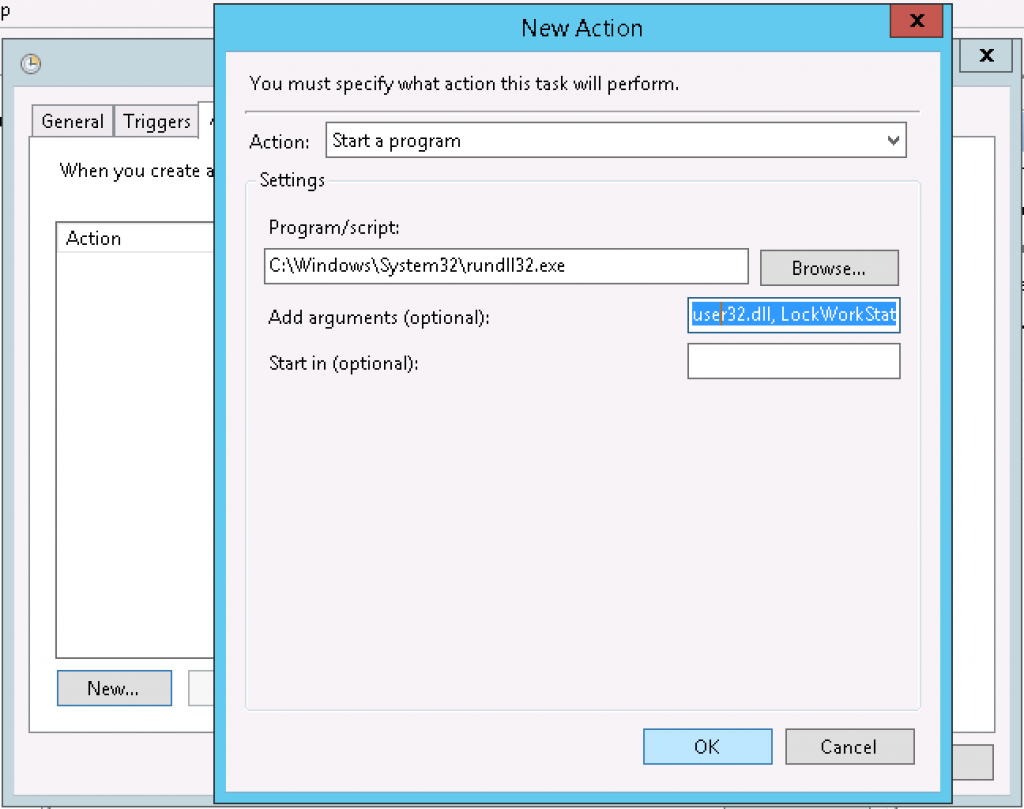
Click OK to
save the second task. Now you should have two new tasks in Task Scheduler,
which you can find under Active Tasks in Task Scheduler:
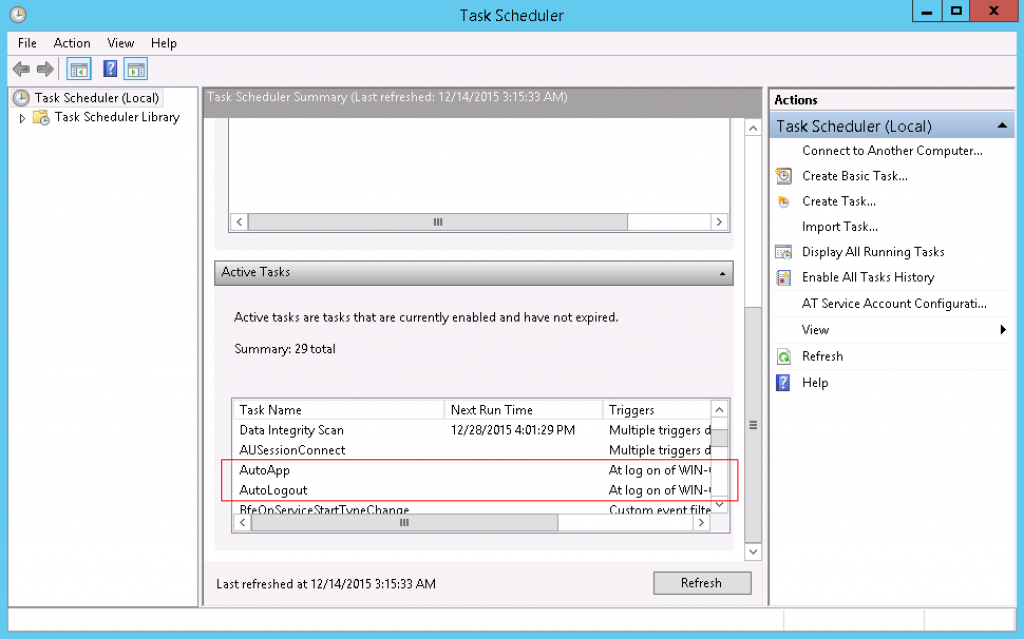
Confirm the
configuration by rebooting your Forex VPS. Next time you connect with Remote
Desktop or via the local terminal, the Metatrader terminal should be open and
running.
Note: You
can repeat the first task as many times as you need if you want new MetaTrader
terminals to start automatically.
Contact Us
Powered by WHMCompleteSolution








