How To Connect To Your Forex VPS With Your Mac?
This
tutorial will show you how to connect to your DigitalForex VPS using Remote
Desktop Program (RDP) from Mac OS X.
After completing payment and
activating your VPS, you will receive an email. It would help if you took note
of the following:
- Your VPS/Server IP
address,
- Username
- Password.
Install Microsoft Remote
Desktop application from the App Store using this
link:
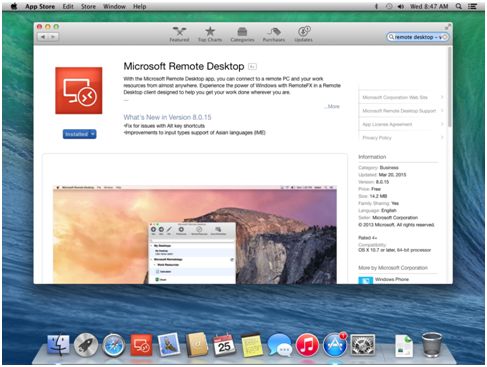
Locate Microsoft Remote
Desktop in Finder to run it.
Go To File > New Finder
Window > Favorites > Applications > Microsoft Remote Desktop:
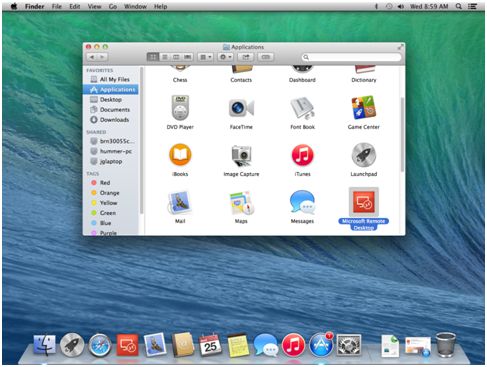
Open Microsoft Remote Desktop
application and click New:
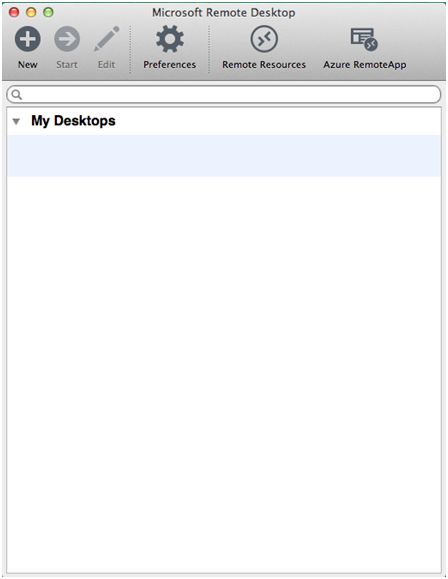
Enter the name, IP:Port,
Username, and Password in the fields below you received in your email:
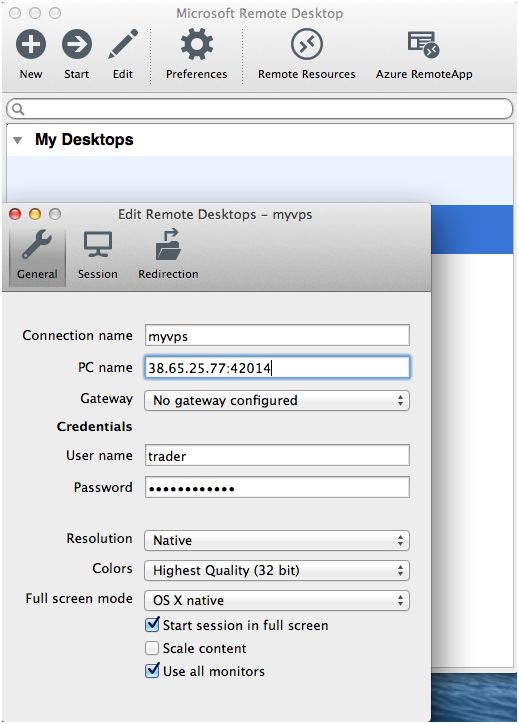
Double-click on the new
connection entry to connect to your VPS:
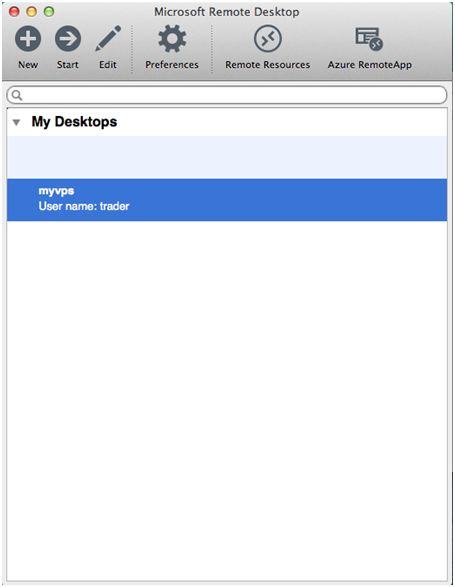
You'll get a certificate
warning. Click 'Show Certificate':
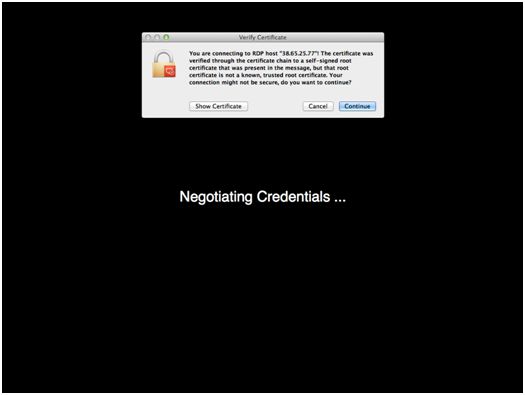
Select the checkbox for
'Always trust…' not to get warned about the self-signed certificate in the
future:
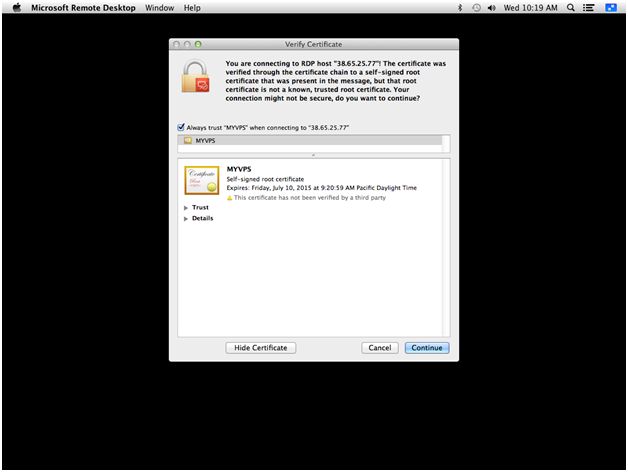
Enter your local computer
account password to complete adding the self-signed certificate to your local
keychain:
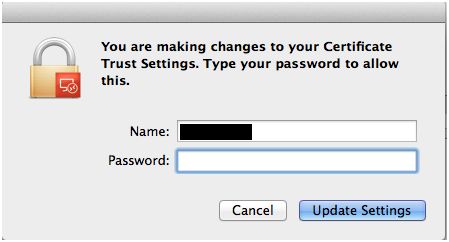
You should see a Windows
Desktop with a gray background now - this is your VPS desktop.
You see a Windows Desktop with a gray background - this is your DigitalForex VPS desktop.
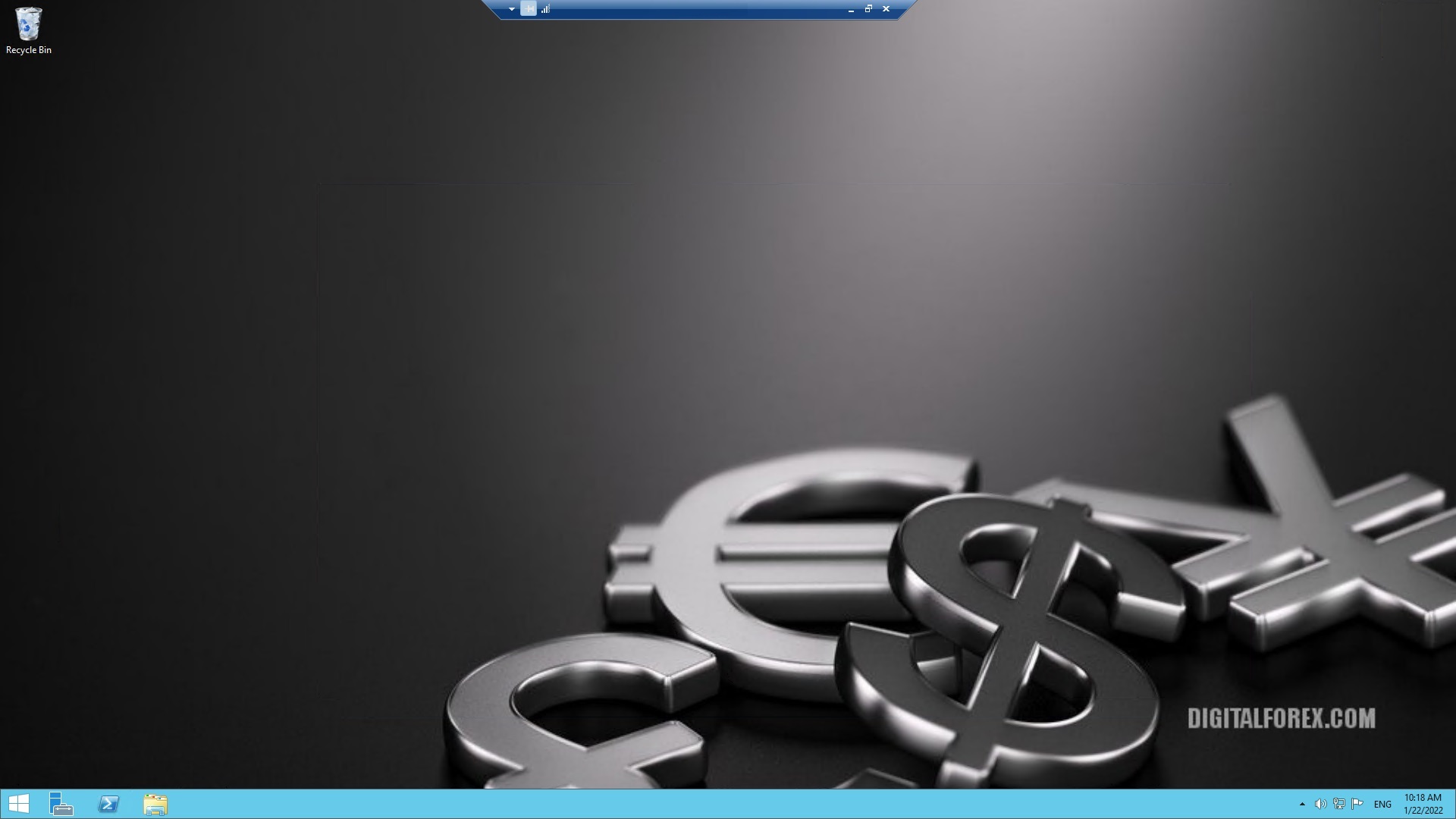
Contact Us
Powered by WHMCompleteSolution








